Installing new fonts in Adobe Photoshop can elevate your graphic design projects, enhancing creativity and allowing you to customize your work. Whether you’re using Adobe Photoshop CC, CS6, or any other version, here’s a comprehensive guide to help you add and manage fonts seamlessly.
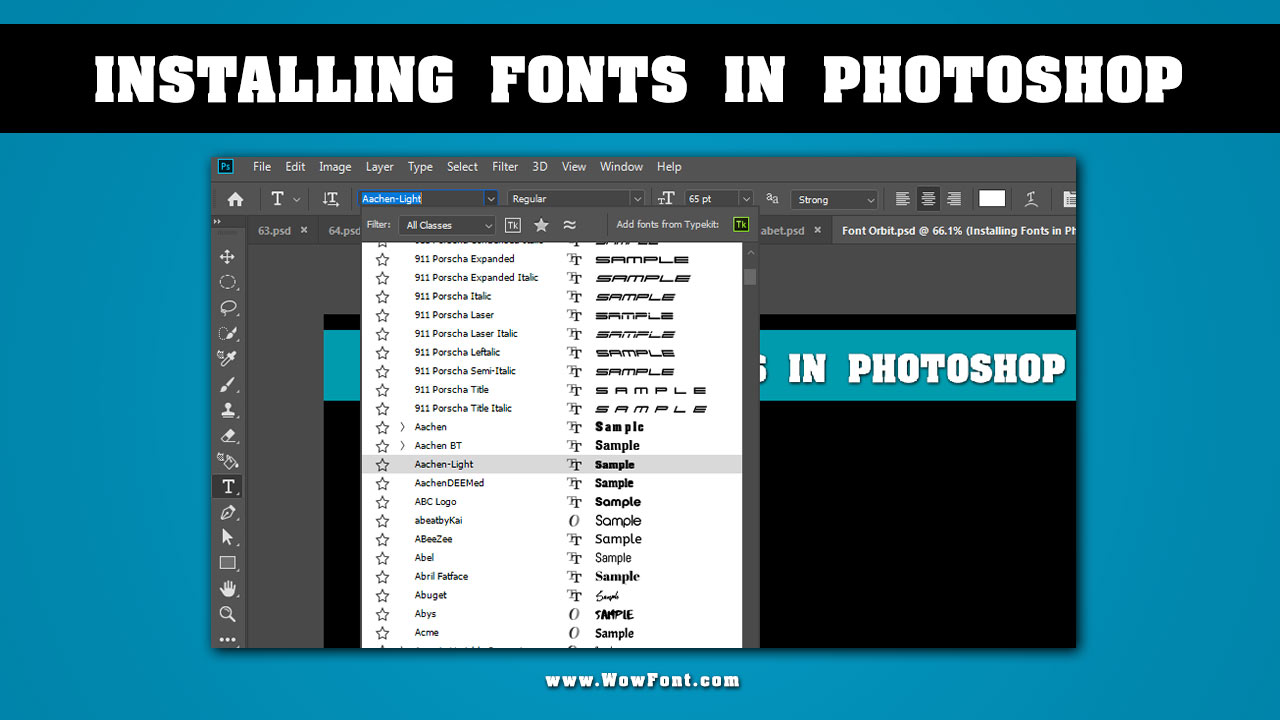
Step 1: Download Your Desired Font
Start by downloading your desired font. We offer a variety of free fonts that you can use. Once you find a font you like, download the font file, which may be in OpenType or TrueType format.
Step 2: Install The Font On Your Mac
To install your newly downloaded font on macOS, follow these steps:
- Open Font Book: This is the built-in font management application on macOS.
- Add Font: Drag and drop your downloaded font file into Font Book or use the “File” menu and select “Add Fonts.”
- Activate Font: Once the font is added, it will be activated automatically.
Step 3: Open Photoshop
After installing the font, open Photoshop. If the application was already running, make sure to restart Photoshop to refresh the font library. This step ensures that the installed font appears in the font menu.
Step 4: Access Your Font
- Open a New Document: Create a new project or open an existing one.
- Select the Text Tool: Click on the Text Tool (T) in the toolbar.
- Font Menu: In the top options bar, click the font drop-down menu to view your installed fonts. Your newly installed font should now appear in the font list.
Step 5: Use The Font
Select your newly installed font and begin typing. You can change the font style and size to suit your design needs. Whether you’re working on a photo editing project or graphic design, having the right font can make all the difference.
Troubleshooting Missing Fonts
- Checking proper installation
- Verify activation
- Check control panel
- Restart Adobe Photoshop to refresh its font library
- Uninstall and reinstall
For missing fonts in Photoshop, start by checking that the font is properly installed on your computer—on macOS, use Font Book to verify activation, and on Windows, check the Fonts folder in the Control Panel. If the font is newly installed, restart Adobe Photoshop to refresh its font library. If the issue persists, uninstall and reinstall the font, ensuring it’s in a compatible format like OpenType or TrueType.
Additionally, look for duplicate fonts that might cause conflicts and remove them as needed. If using Adobe Fonts, ensure the font is activated through the Adobe Creative Cloud app. Finally, confirm the font’s compatibility with Photoshop, as certain web fonts or proprietary formats may not function correctly.
Conclusion
If your font doesn’t appear, ensure it is properly installed in Font Book. If you encounter a missing font warning in Photoshop, recheck your fonts folder and verify the font file type (OpenType or TrueType). Sometimes, activating multiple fonts at once can help resolve any issues.
Following these steps, you can easily install and manage fonts in Adobe Photoshop. Whether you’re using custom fonts for personal projects or professional graphic design, having a diverse font library will enhance your creativity and help you achieve your desired aesthetic. Enjoy exploring different font styles to make your projects stand out!
Frequently Asked Questions
1.How To Download Missing Fonts In Photoshop?
To download missing fonts in Adobe Photoshop, use Adobe Fonts or Google Fonts. Select and download fonts, then install font via Font Book and restart Photoshop to use them.
2.How Do You Uninstall Fonts That I No Longer Use From Photoshop?
To uninstall fonts in Photoshop, open Font Book, select the font you want to remove and click “Delete.” Then, Restart Photoshop to reflect the changes in your fonts.
3.How Can You Make Ubuntu See Latex Fonts Installed Through Tex Live?
To make Ubuntu recognize LaTeX fonts from TeX Live, update the font cache using fc-cache -f -v. This will help Adobe Illustrator and other applications find the installed fonts.
4.Are There Any Limitations On The Number Of Fonts That Can Be Installed In Photoshop?
Photoshop does not have a strict limit on font installation, but excessive custom fonts may degrade performance. Keep it manageable for optimal performance.
5.How Do You Check If A Font Is Compatible With Photoshop?
To check font compatibility, refer to the font’s documentation or website. Ensure it’s in a supported format, such as OpenType or TrueType, for Adobe Photoshop.
6.What Are The Font Licensing Requirements For Using Fonts In Photoshop?
Font licensing varies; always check the font’s license for commercial use. Free fonts from sources like Google Fonts may have fewer restrictions compared to commercial Adobe Fonts.
7.What Is The Impact Of Font Installation On File Size In Photoshop?
Adding multiple fonts can increase Photoshop file sizes, especially if embedded. Keep your font file management organized to minimize unnecessary bloat in your documents.
8.How Can You See A List Of All The Fonts Installed On Your Computer In Photoshop?
In Photoshop, access the font menu from the Text Tool to view all installed fonts. Alternatively, check Font Book on macOS for a complete list of fonts.
9.How Can You Add Fonts For Photoshop CS6 On A Mac?
To add fonts for Photoshop CS6 on a Mac, download the font file, open Font Book, use “Add Font,” and then restart Photoshop to access the new fonts.
10.What Are The Font File Formats Supported By Photoshop?
Photoshop supports OpenType, TrueType, and PostScript font formats. Use these formats to ensure compatibility when installing and using custom fonts.
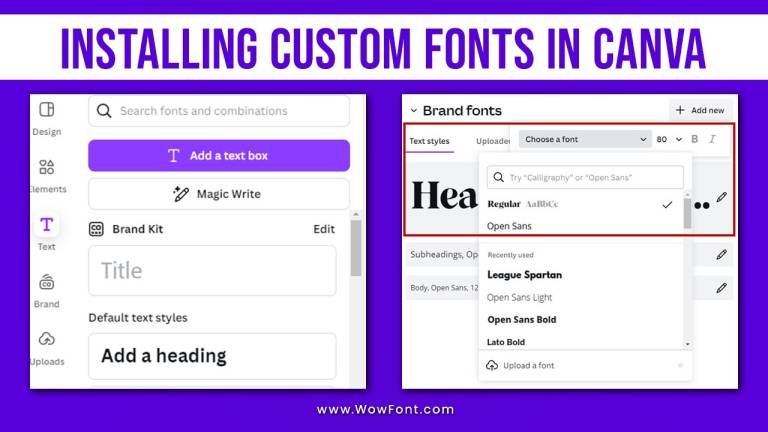
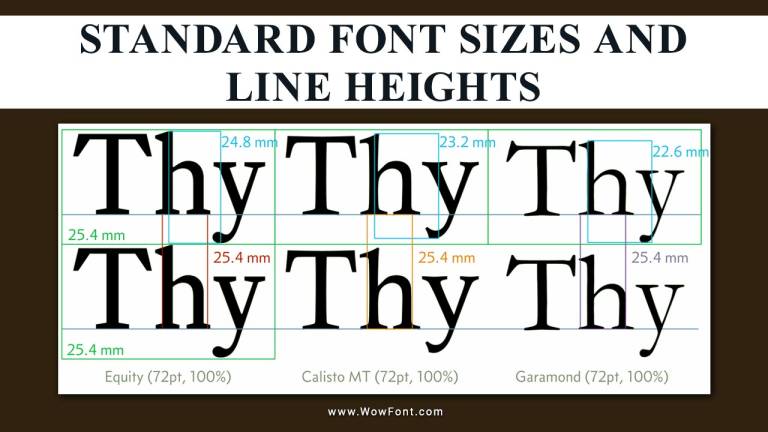
Leave a Comment