Typography is essential for making your website stand out, and using custom web fonts can give your site a unique look. You can integrate your designs directly into your text by turning vector graphics—scalable images made from lines and curves—into web fonts.
This guide will show you how to easily convert your vector graphics into web fonts, along with tips and answers to common questions. Whether you’re a designer or a business owner, this skill can help enhance your brand’s online presence.
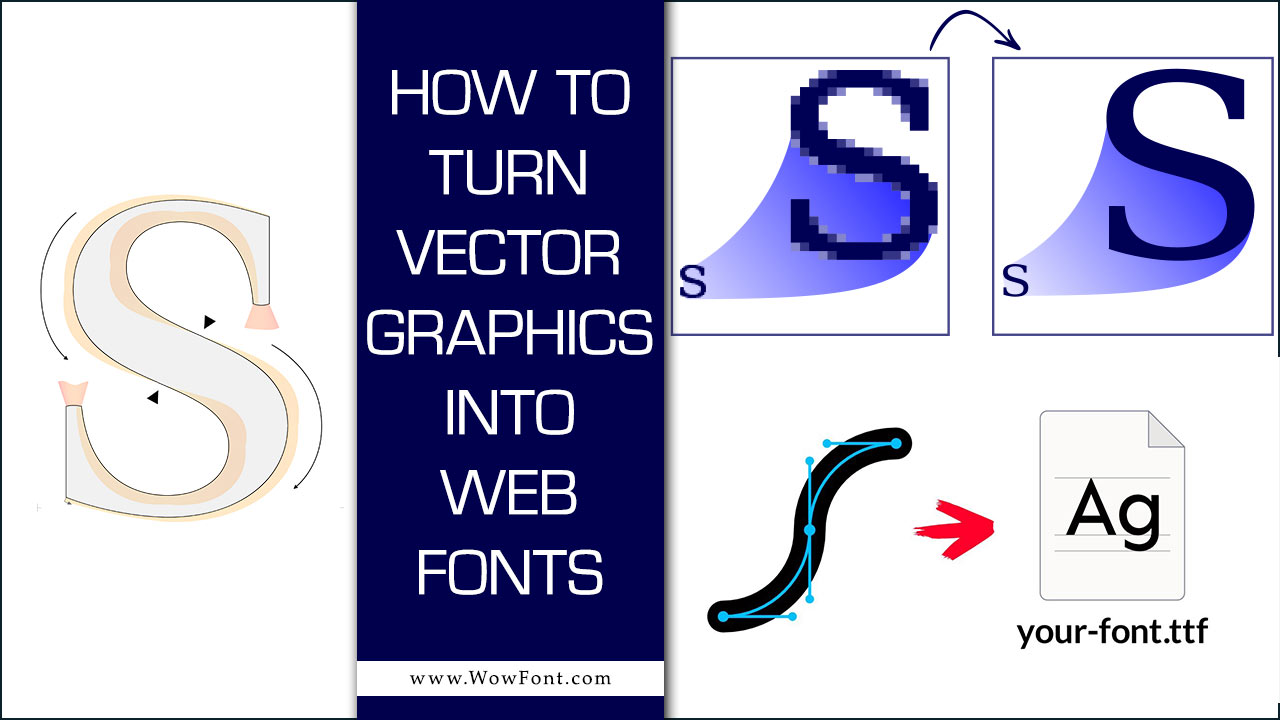
How To Convert Vector Graphics Into Web Fonts
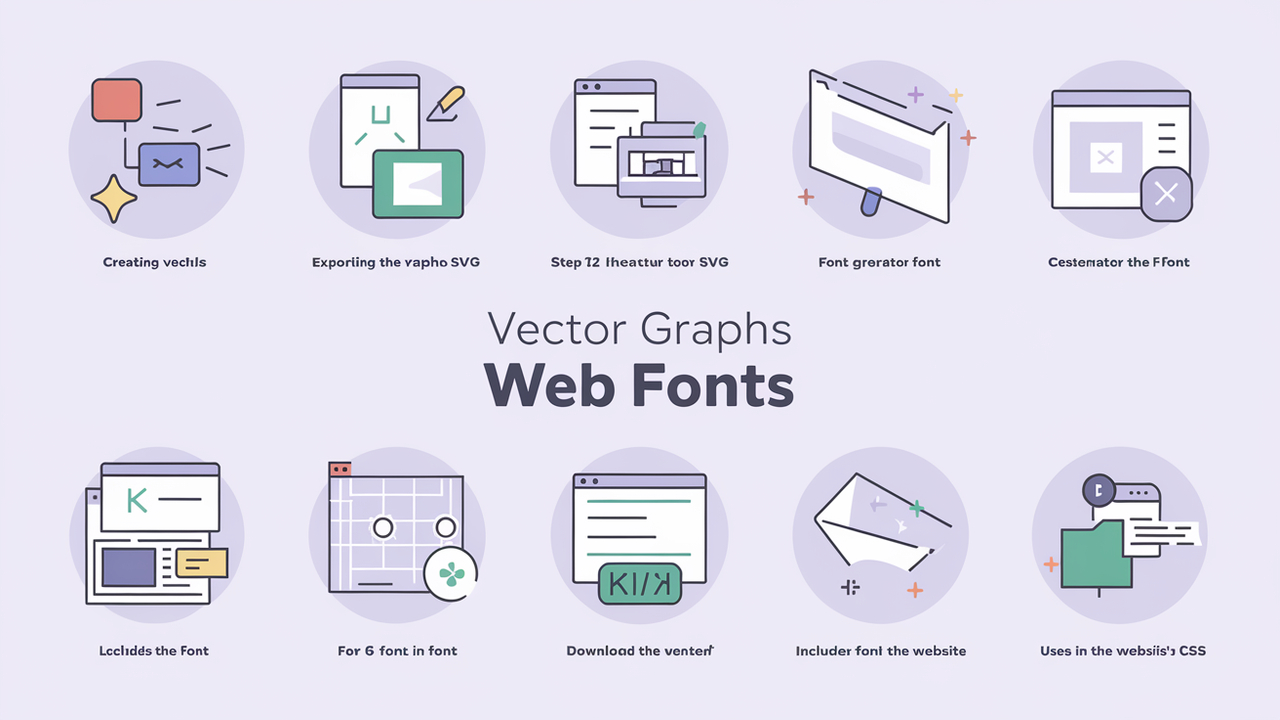
Vector graphics use mathematical equations to create images instead of pixels, allowing you to scale them infinitely without losing quality. This characteristic makes them ideal for logos and icons. Here’s a step-by-step guide to converting your vector graphics into web fonts:
Step 1: Create Your Vector Graphics
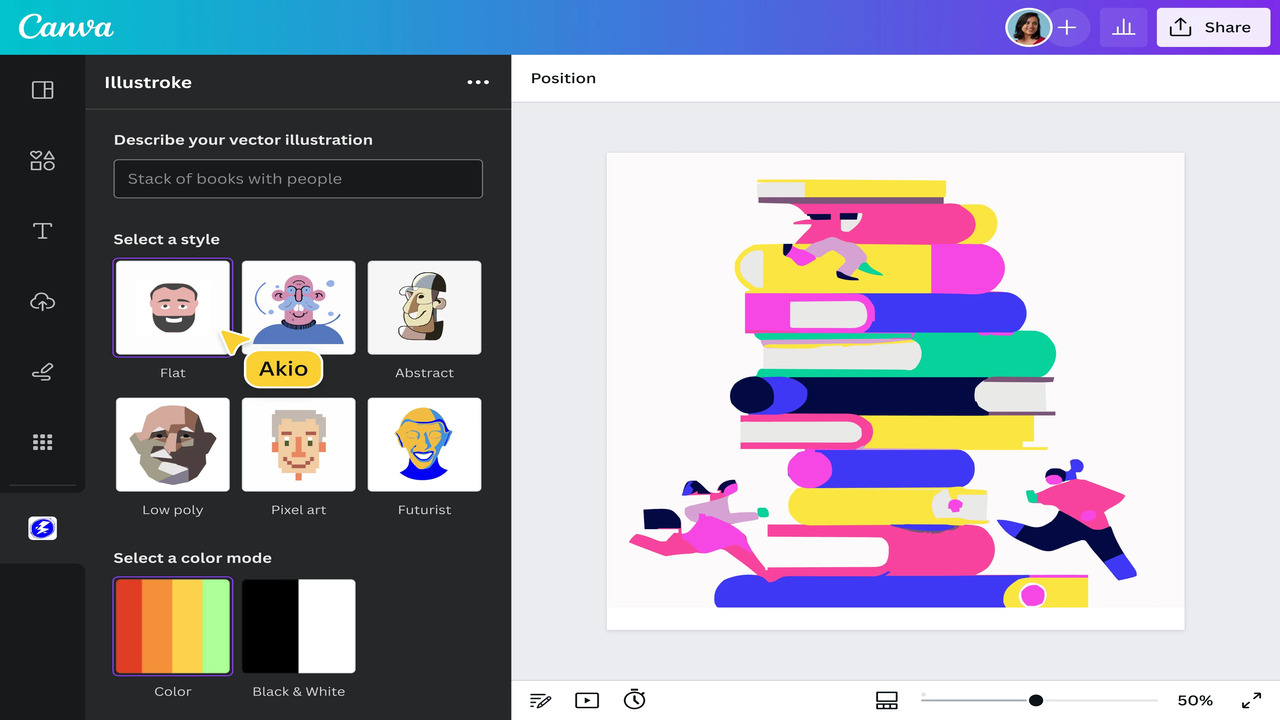
Create your vector graphics using Adobe Illustrator, Inkscape, or CorelDRAW. Keep your designs simple, as complex designs may not translate well into font formats.
Step 2: Export as SVG
Once your design is ready, export it as an SVG file. Many web designers and developers use SVG (Scalable Vector Graphics) as a widely adopted format for vector graphics on the web.
Step 3: Use a Font Generator Tool
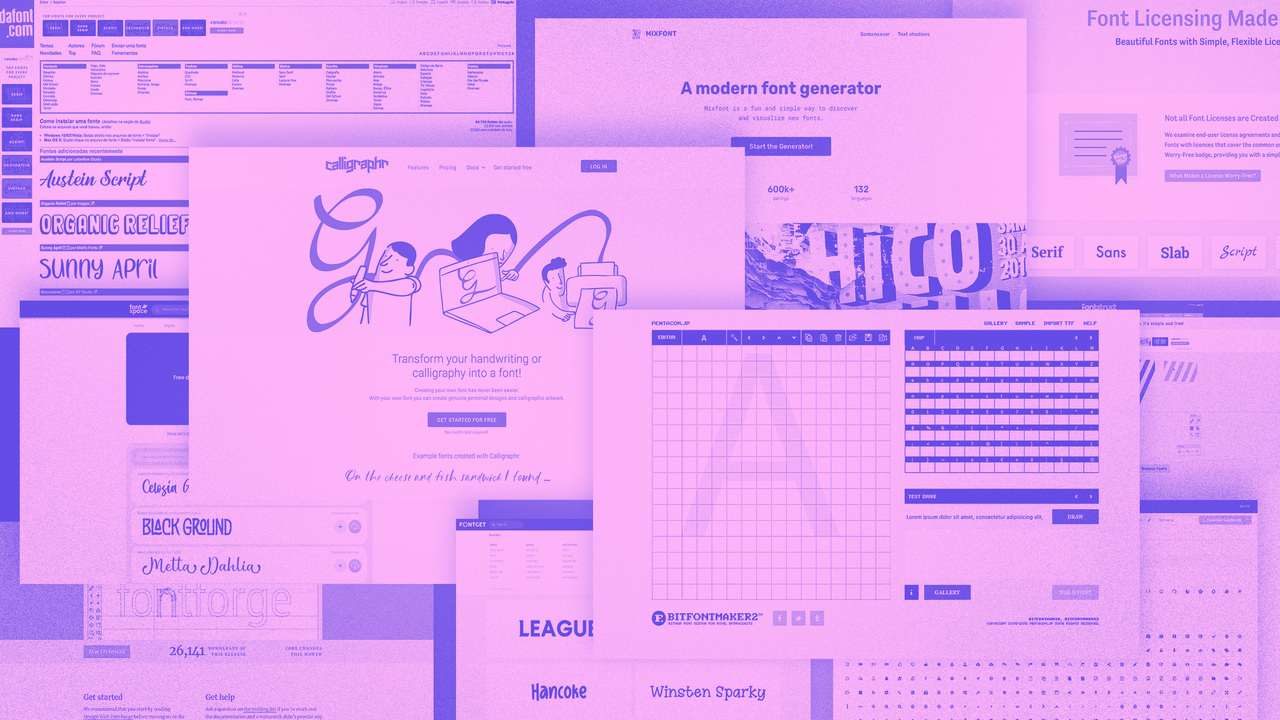
Several online tools can convert SVG files to web fonts. Popular options include:
- FontForge: An open-source font editor that can convert SVG to TTF or OTF.
- IcoMoon: An online tool that allows you to upload your SVG files and create a web font package.
- Glyphs: A macOS app for creating and editing fonts that can import SVG files directly.
Step 4: Customize Your Font
After uploading your SVG files to the font generator, you can customize various aspects such as glyph mapping, font style, and weights.
Step 5: Download The Font Files
Once you are satisfied with your customizations, download the font files. You’ll typically receive formats like TTF, OTF, WOFF, and WOFF2.
Step 6: Include The Font In Your Website
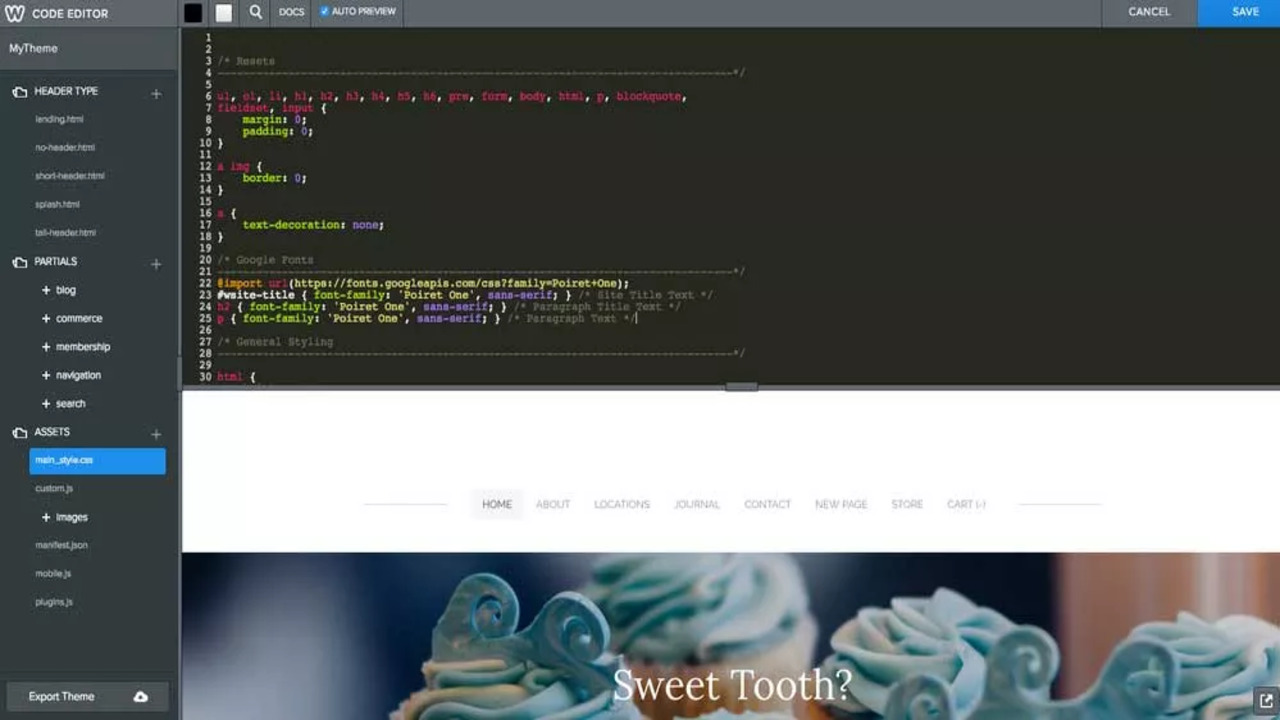
To use your newly created web font, upload the files to your server and include them in your CSS using the @font-face rule:
@font-face {
font-family: 'MyCustomFont';
src: url('path/to/font.woff2') format('woff2'),
url('path/to/font.woff') format('woff');
font-weight: normal;
font-style: normal;}Step 7: Use the Font in Your CSS
Finally, apply your new font to your website elements:
body {
font-family: 'MyCustomFont', sans-serif;}Conclusion
Turning vector graphics into web fonts can significantly enhance your website’s aesthetic appeal. You can create unique, custom fonts that align with your brand by following the steps outlined above. If you have further questions or need assistance, don’t hesitate to contact online communities or font experts.
Frequently Asked Questions
1.Why Use Web Fonts?
Web fonts allow you to use custom typography to enhance your website’s aesthetics and improve branding. They load quickly and can be optimized for various devices, ensuring a consistent look across platforms.
2.What Software Can I Use To Create Vector Graphics?
Adobe Illustrator, Inkscape, and CorelDRAW are popular choices.
3.What Is The Best Format For Vector Graphics?
SVG is widely used for web fonts because it is scalable and lightweight.
4.Can I Use Any Vector Graphic As A Web Font?
Not all vectors work well; simpler designs are better suited for font conversion.
5.What Is Fontforge?
FontForge is an open-source font editor that allows you to create and convert fonts.
6.Is There A Free Tool For Creating Web Fonts?
Yes, IcoMoon and FontForge offer free options for converting vector graphics to web fonts.
7.What Is The Difference Between TTF And OTF?
TTF (TrueType Font) is more compatible, while OTF (OpenType Font) supports advanced typographic features.
8.What Is WOFF?
WOFF (Web Open Font Format) is optimized for web use, reducing file size while maintaining quality.
9.Can I Edit The Font After Creation?
Yes, you can use font editing software like Glyphs or FontForge to make changes.
10.Do I Need Coding Knowledge To Use Web Fonts?
Basic knowledge of CSS is helpful, but many tools provide straightforward instructions.
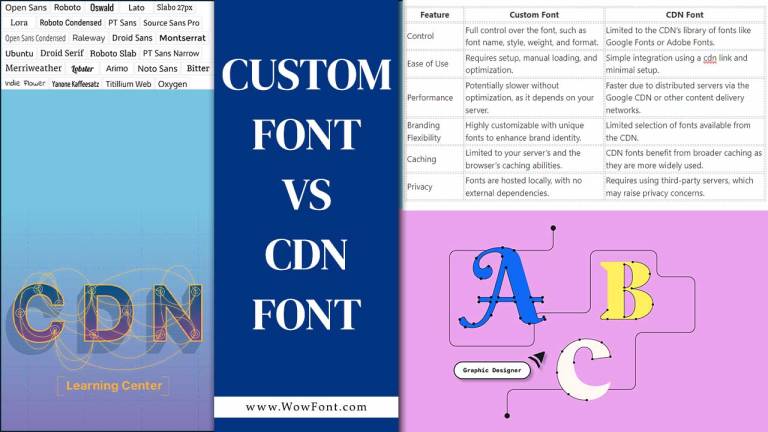
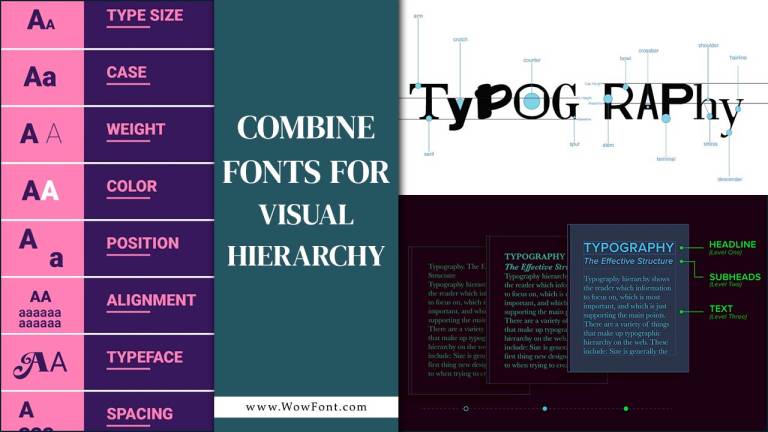
Leave a Comment