Icons are vital to modern web design. They add visual clarity, improve user experience, and make your website more interactive. Instead of using image files, one of the most efficient and scalable ways to use icons on a website is by incorporating icon fonts. This guide will walk you through icon fonts, their usefulness, and how to implement them on your website.
![]()
How To Use Icon Fonts On Your Website
![]()
Icon fonts are essentially fonts, but instead of letters or numbers, each character corresponds to a graphic symbol or icon. They function just like text fonts, meaning they are vector-based, which gives them scalability without losing quality. This makes them ideal for responsive websites, as they can resize seamlessly across different screen sizes. Now, let’s walk through the steps to use icon fonts for your website.
Step 1: Choose An Icon Font Library
![]()
We’ll use Font Awesome for this guide, but the process is very similar to other libraries. You can choose any library that suits your design needs.
- Visit the Font Awesome website.
- Create an account if needed and get a code snippet for the CDN (Content Delivery Network).
Step 2: Add Icon Fonts To Your HTML
![]()
Once you have your CDN link, add it to your HTML file within the <head> section.
HTML
<head>
<link href="https://cdnjs.cloudflare.com/ajax/libs/font-awesome/6.0.0-beta3/css/all.min.css" rel="stylesheet">
</head>
This link loads the Font Awesome CSS file, giving you access to its icon fonts.
Step 3: Insert Icons In Your HTML
Font Awesome is as simple as inserting a <i> tag with the appropriate class. Here’s how you can add a few icons to your website.
HTML
<i class="fas fa-home"></i> <!-- Home icon -->
<i class="fas fa-user"></i> <!-- User icon -->
<i class="fas fa-envelope"></i> <!-- Envelope icon -->
Each icon has a unique class, starting with fa-one that what you can find in the Font Awesome documentation or searching for specific icons on their website.
Step 4: Customize Icon Appearance With CSS
![]()
Like any other font or text, you can easily style these icons with CSS.
Example 1: Changing Icon Size
You can change the size of the icon by using CSS classes like fa-lg, fa-2x, or even larger sizes like fa-5x.
HTML
<i class="fas fa-home fa-2x"></i> <!-- Home icon with double size -->
You can also control the size directly with custom CSS:
CSS
i {
font-size: 24px;
}
Example 2: Changing Icon Color
To change the color of your icons, use the color property in CSS.
CSS
i {
color: #3498db; /* Blue color */
}
You can also use hover effects:
CSS
i:hover {
color: #e74c3c; /* Changes to red on hover */
}
Step 5: Optimize For Accessibility
For screen readers and accessibility, you should use ARIA attributes. This ensures the icon conveys the right meaning to users relying on assistive technologies.
Here’s an example using the aria-hidden attribute to hide the icon from screen readers:
HTML
<i class="fas fa-home" aria-hidden="true"></i> Home
In this example, a screen reader would read the word “Home” aloud while the icon remains visually present but not described.
Step 6: Use Icon Fonts Responsively
![]()
One of the best aspects of using icon fonts is their responsiveness. Unlike image icons, which might require different versions for different screen sizes, icon fonts are vector-based and adjust smoothly.
To ensure responsive design, use media queries in your CSS:
CSS
@media (max-width: 600px) {
i {
font-size: 16px; /* Smaller icons on smaller screens */
}
}
Step 7: Manage Icon Performance
Although icon fonts are lightweight compared to images, they still come with multiple icons you might not use. To improve performance, you can:
- Limit icon usage: Use only necessary icons.
- Subset fonts: Use tools like IcoMoon to create a custom icon font that only includes the necessary icons.
Advantages Of Icon Fonts
- Scalability: Since they are vector-based, they can scale without pixelation.
- Customizable: You can change their size, color, shadow, and alignment using CSS, just like regular text.
- Lightweight: Icon fonts load faster than using multiple image files, improving page performance.
- Browser Compatibility: They are supported across almost all modern browsers.
- Accessibility: With proper implementation, icon fonts can be screen reader-friendly.
Popular Icon Font Libraries
To make your life easier, there are several well-known icon font libraries that you can use on your website:
- Font Awesome: One of the most popular and extensive icon libraries.
- Google Material Icons: Offers clean and modern icons from Google’s design language.
- Ionicons: Originally built for the Ionic framework, this is great for mobile-first web design.
- IcoMoon: You can create custom icon sets by selecting only the necessary icons.
These libraries have built-in font files and CSS classes, making the implementation process straightforward.
Conclusion
Using icon fonts on your website is a fantastic way to enhance design, functionality, and user experience. They are lightweight, scalable, and easily customizable, perfect for responsive web design. By following the steps above, you can quickly integrate icon fonts into your website and benefit from their versatility and ease of use.
FAQs
1.Why Should I Use Icon Fonts?
They are lightweight, scalable, customizable, and can be styled with CSS, making them ideal for modern web design.
2.How Do Icon Fonts Differ From Image Icons?
Icon fonts are vector-based and can scale without losing quality, while image icons can become pixelated when resized.
3.Can I Change The Color Of The Icon Fonts?
Yes, you can change the color of icon fonts using CSS, just like regular text.
4.Which Icon Font Libraries Are The Most Popular?
Some popular icon font libraries include Font Awesome, Google Material Icons, Ionicons, and IcoMoon.
5.Can I Use Icon Fonts With Javascript?
You can manipulate icon fonts with JavaScript, just like any other HTML element.
6.Can Icon Fonts Affect Website Performance?
Icon fonts are generally lightweight, but limiting the number of icons used and subsetting can help improve performance.
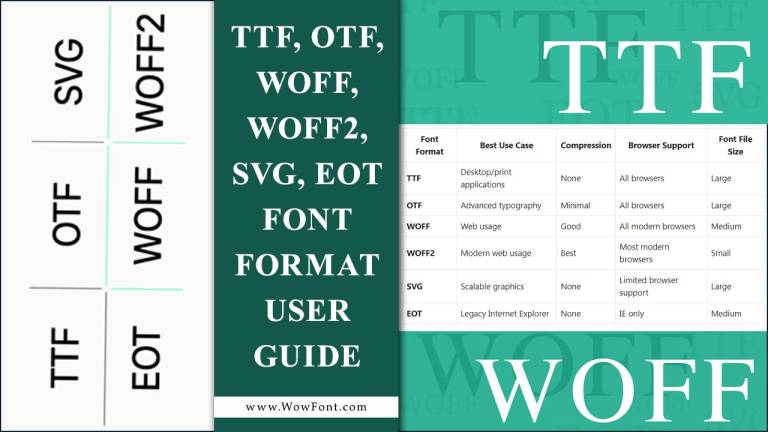

Leave a Comment